CHANGING YOUR PASSWORD AT HOME
Student can change their passwords from home through the use of a device (computer, tablet, phone) and Wi-Fi.
You need to know your username, student number, and birth date (MM/DD/YYYY). Please reach out to your teacher if you need any of this information.
To change your password from outside the PWCS Network browse to the Password Self Service
Step 1 Click on Student Password Reset
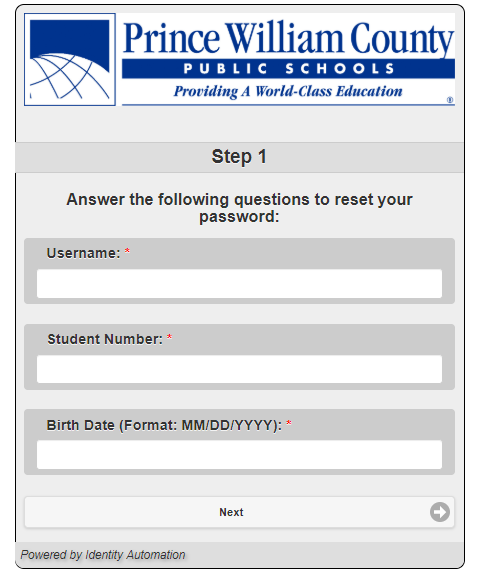
Step 2 Type in your Username, your Student Number (your lunch Number) and your Birth Date in the MM/DD/YYYY Format and select Next. Follow the prompts to set up a new password. Contact your teacher if don't remember your Student Number, or your parents can find it in ParentVue.

Step 3 Enter a New Password and Verify the password
Remember you will login to Office365 and Clever with your [email protected]
